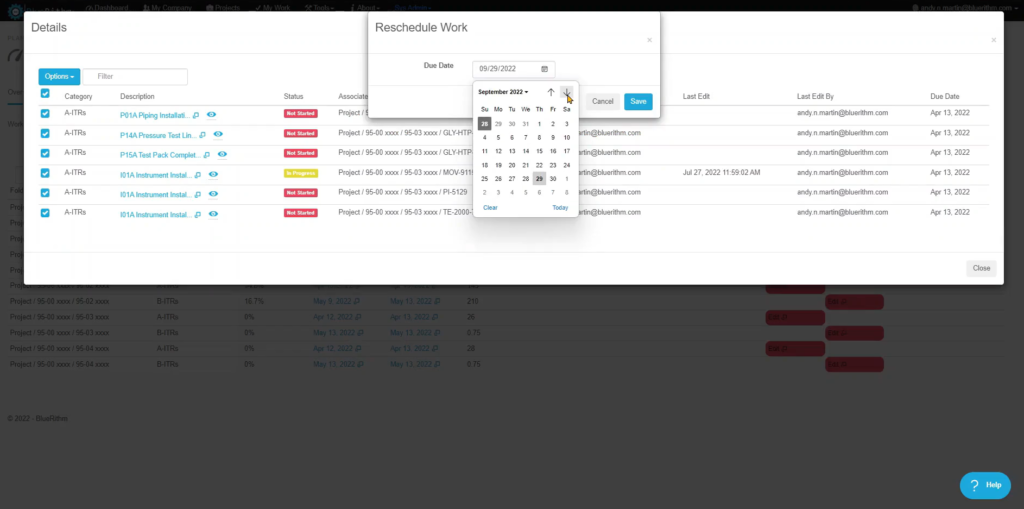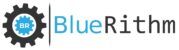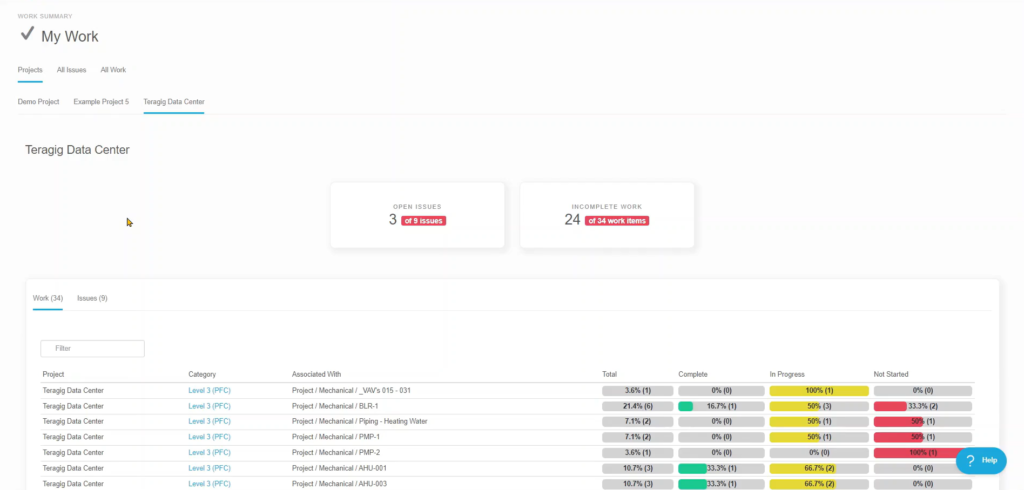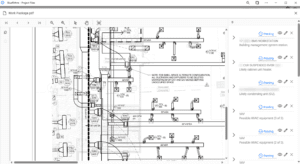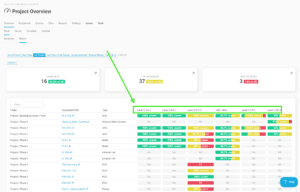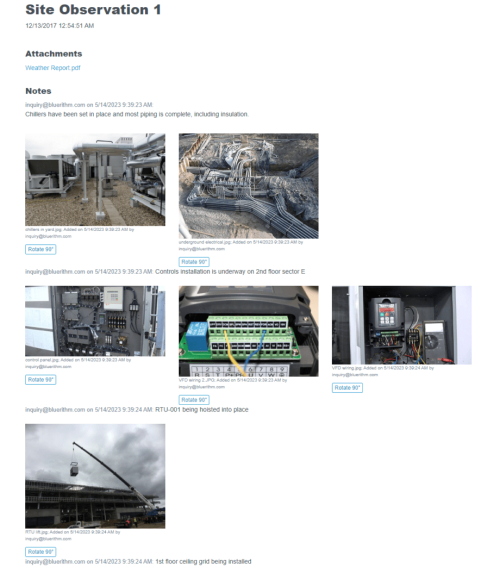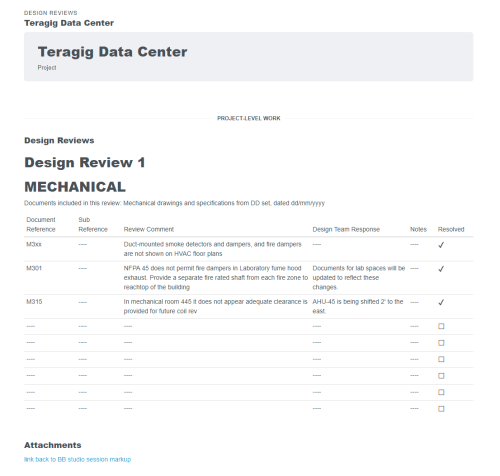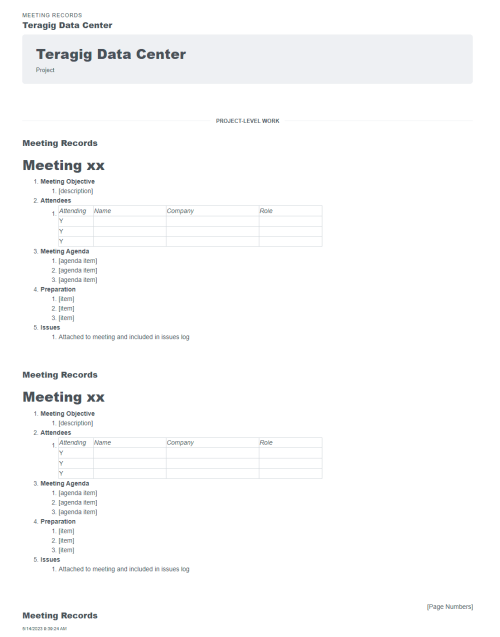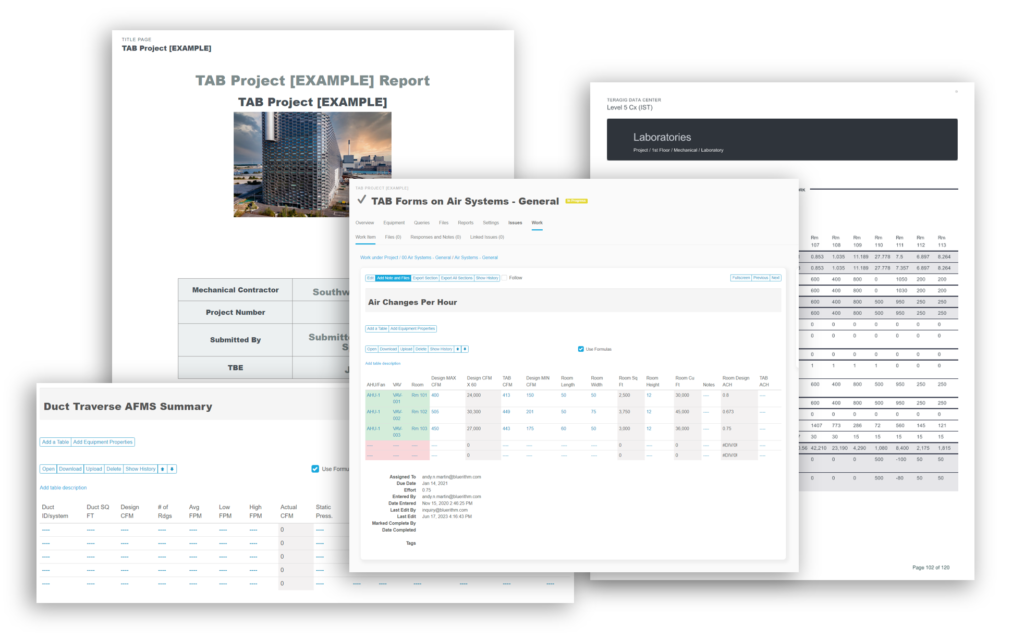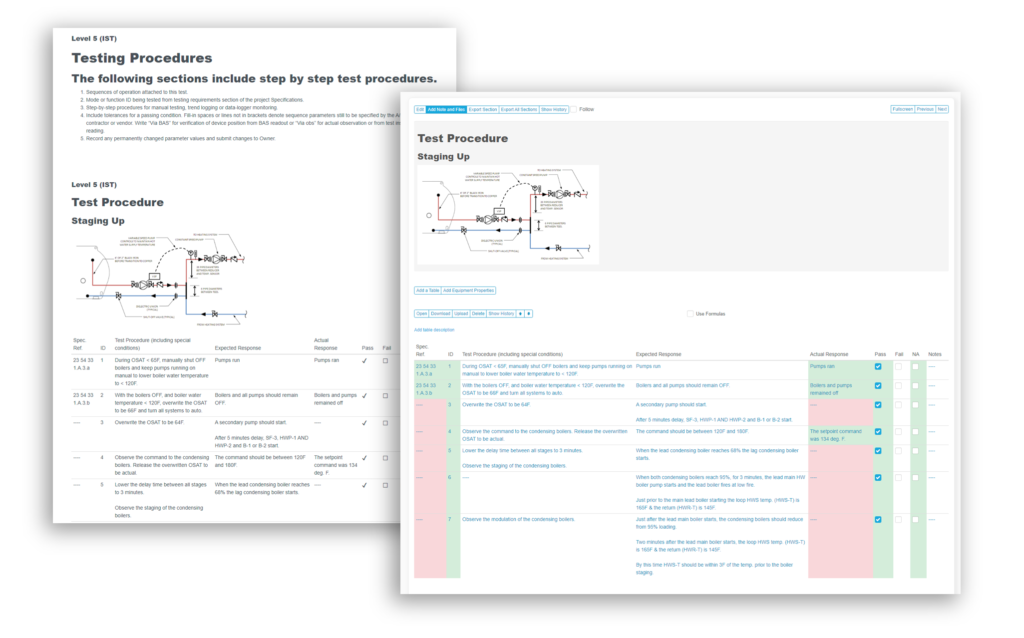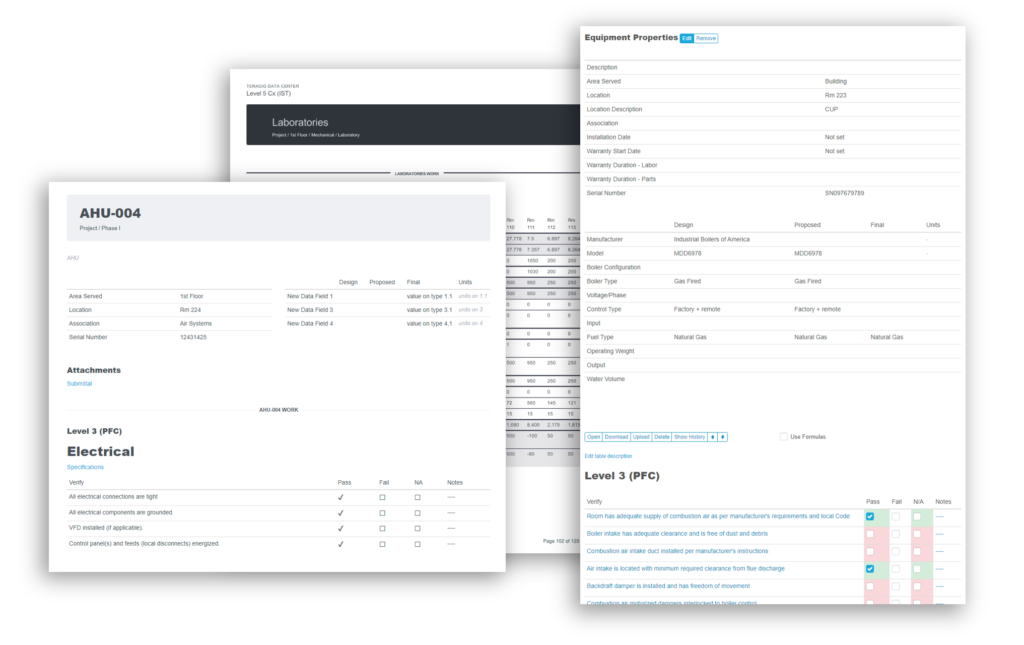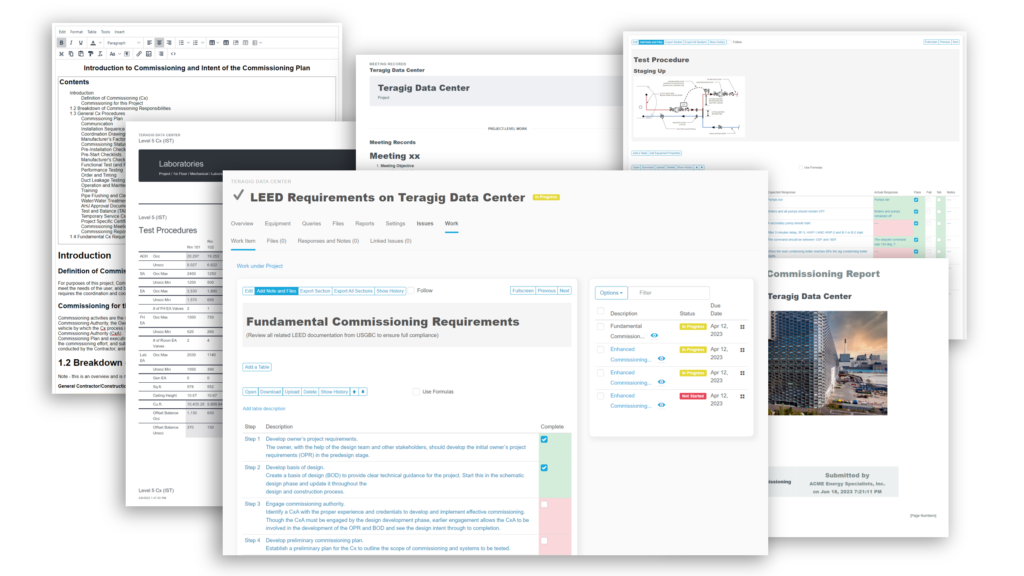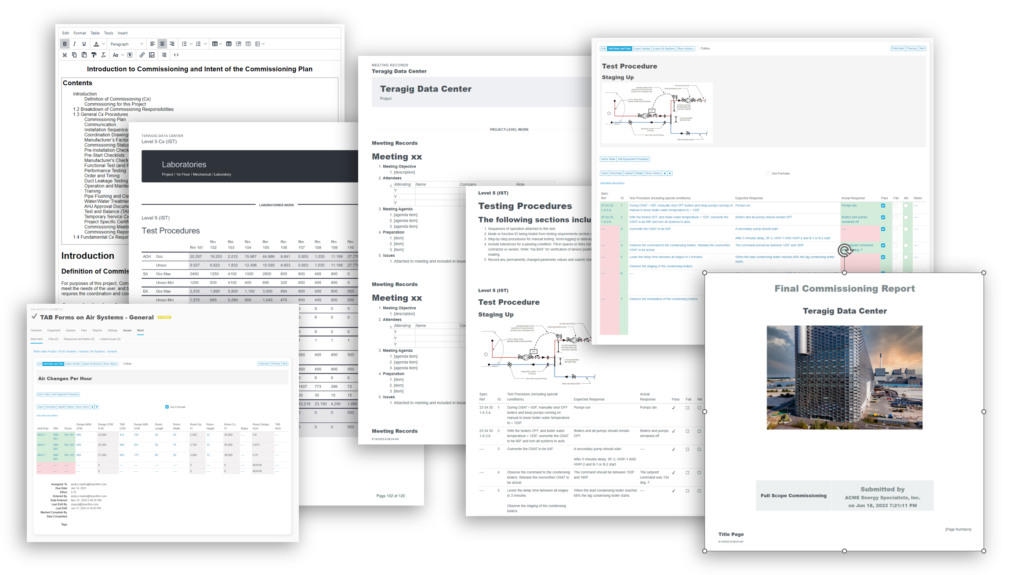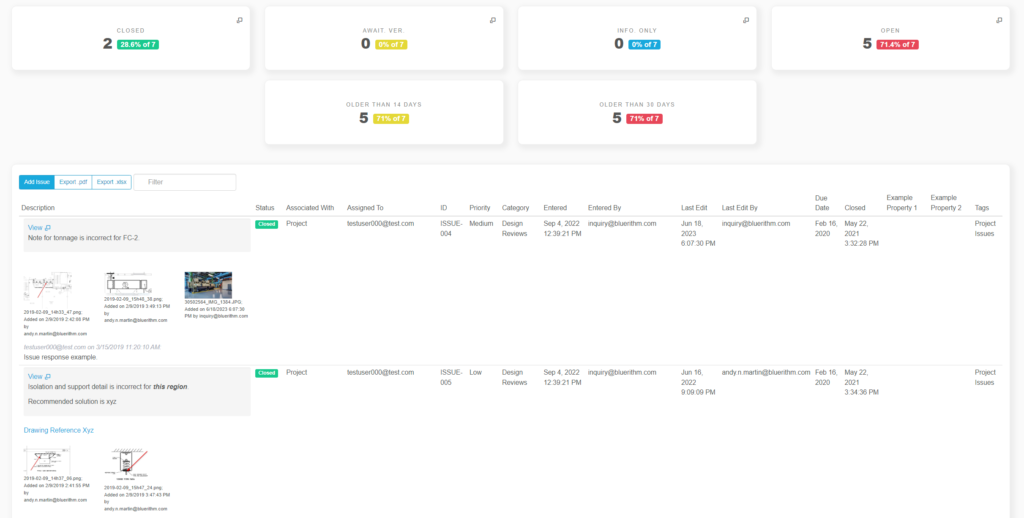Access to real-time data on your projects is powerful. It allows you to make informed decisions, reduce meetings and execute projects more precisely and efficiently.
That means when more people are collaborating on the project, the data is going to be even richer, more accurate, and more useful.
That’s why we’ve worked hard to make it as easy as possible for you to get the entire project team on board, especially when it comes to your guest users who may be subcontractors, technicians, your clients, and anyone else who has action items, file uploads, punch list items or issues to respond to, or checklist or forms to fill out.
This article and video focuses on the guest users who need to respond to items assigned to them. You can also invite guest users who need access to the dashboards, metrics, tracking, and reporting for projects too.
Inviting the team
When you send project invitations from Bluerithm, the emails have nearly everything the guest users need to know:
- their username
- a button to set their password
- a link to a five minute training video
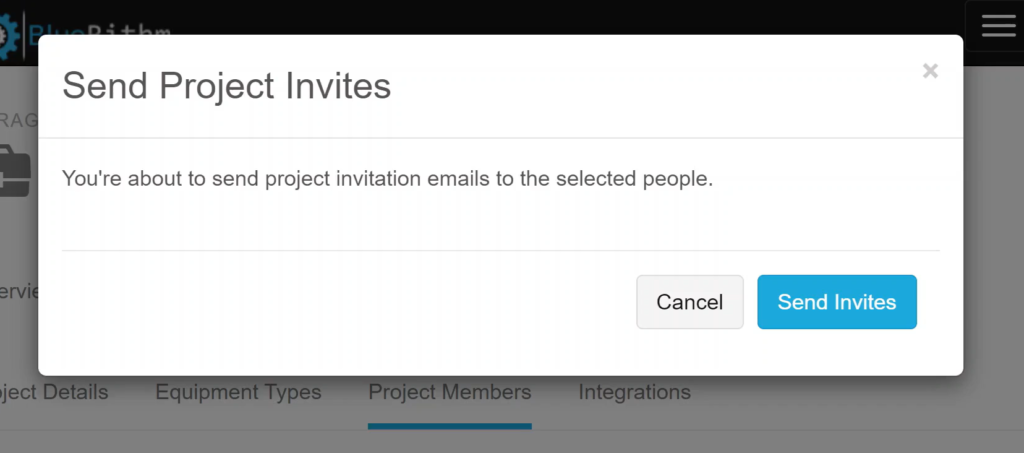
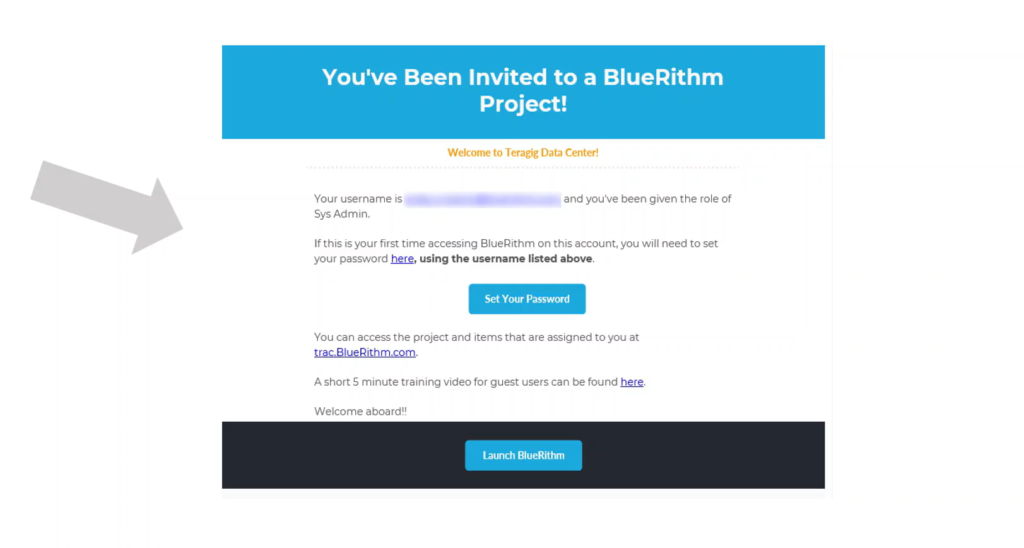
The My Work Page
Most importantly, in the training video is information about the My Work page.
The My Work page is the home base for guest users. Their access to the system and projects is intentionally limited for simplicity and security, and this is the only place they need to know about to access their assigned items.
They can see the projects they’re part of and everything within these projects that’s assigned them.
There are also tabs that let them see everything that’s assigned to them in a single place across all projects.
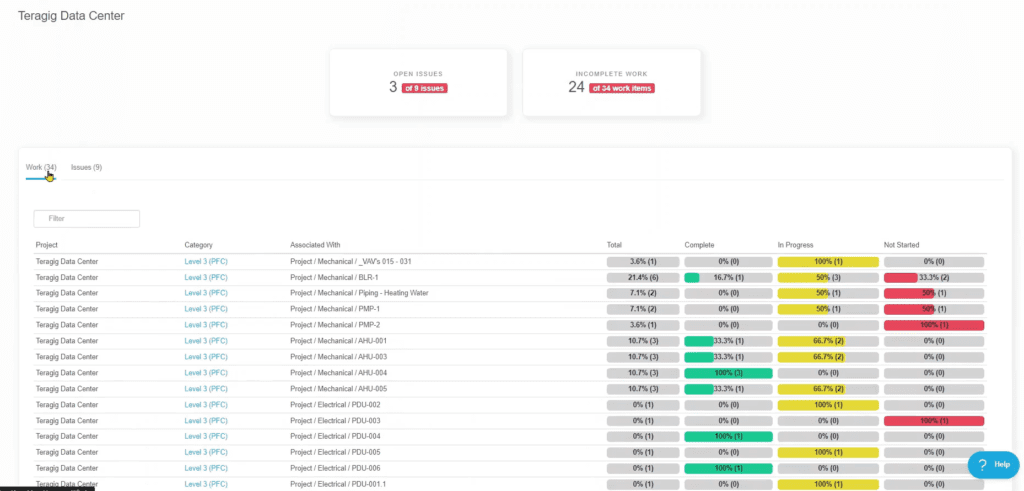
From here, they can access and fill out anything assigned to them, like document request, action items, or a checklist like the one below, where it’s easy to see exactly what needs to be filled out to complete the form.
The status for forms and whatever equipment that’s attached to will automatically update in real time, so the only thing that needs to be done is to enter the data or fill out the checklist.
There’s a full audit history of everything that’s been done too.
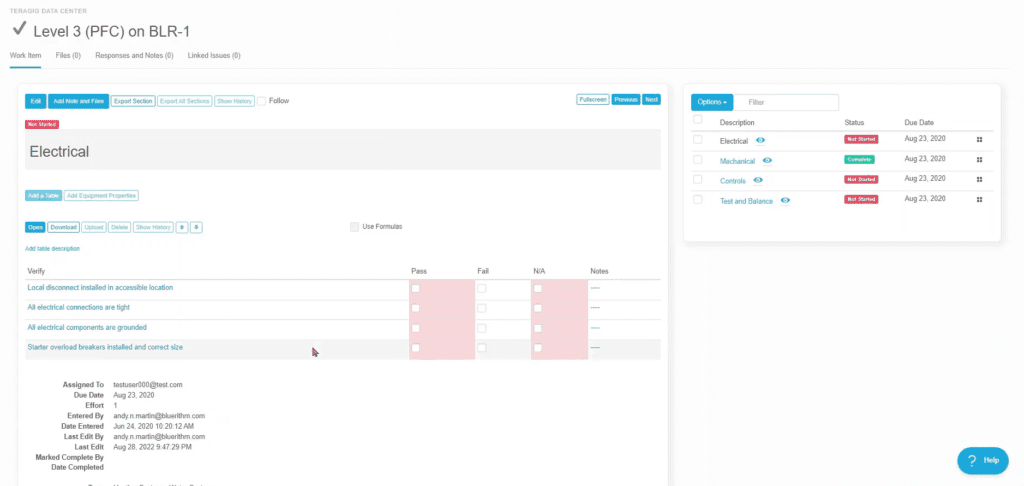
Managing Guest Users
Managing guest users is really easy. You can add them on your company page, and there’s an Excel based batch upload and editing tool where you can add the new guest companies and the user profiles.
Other batch processing tools built into the web portal to assign checklist forms, action items, design reviews, issues, punch list items, or anything else in your project quickly and easily.
If you’re using the fully integrated Bluerithm schedule tool to manage work that your guest users are responsible for, it’s really easy to adjust the dates as the project evolves.