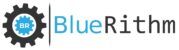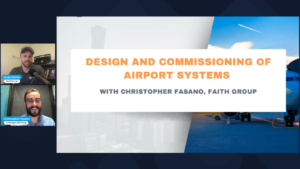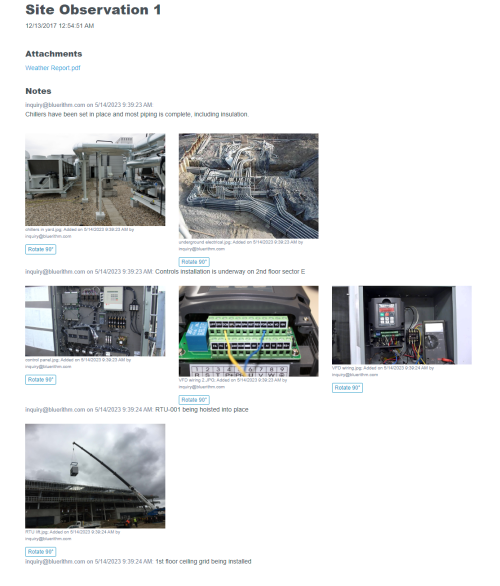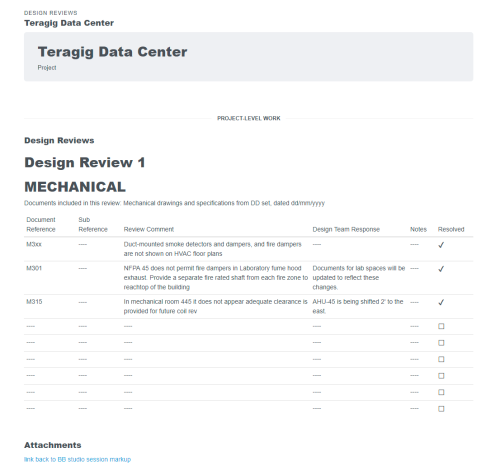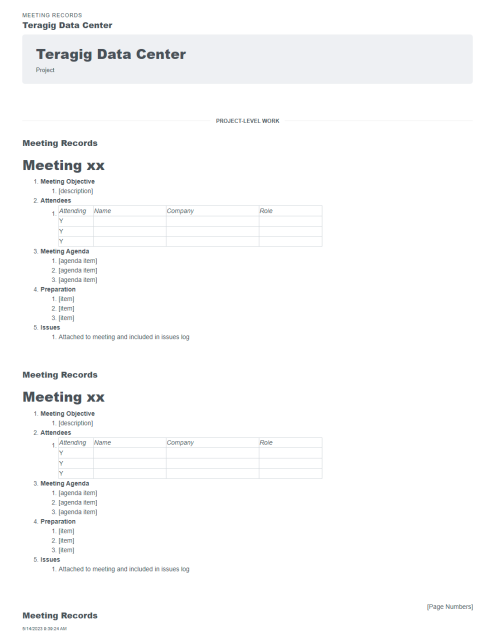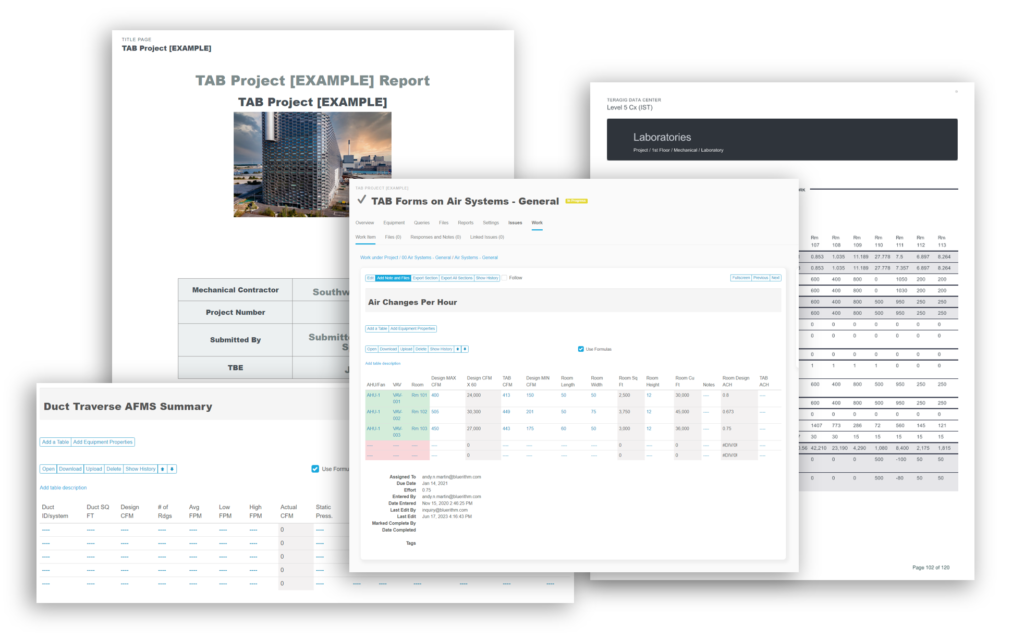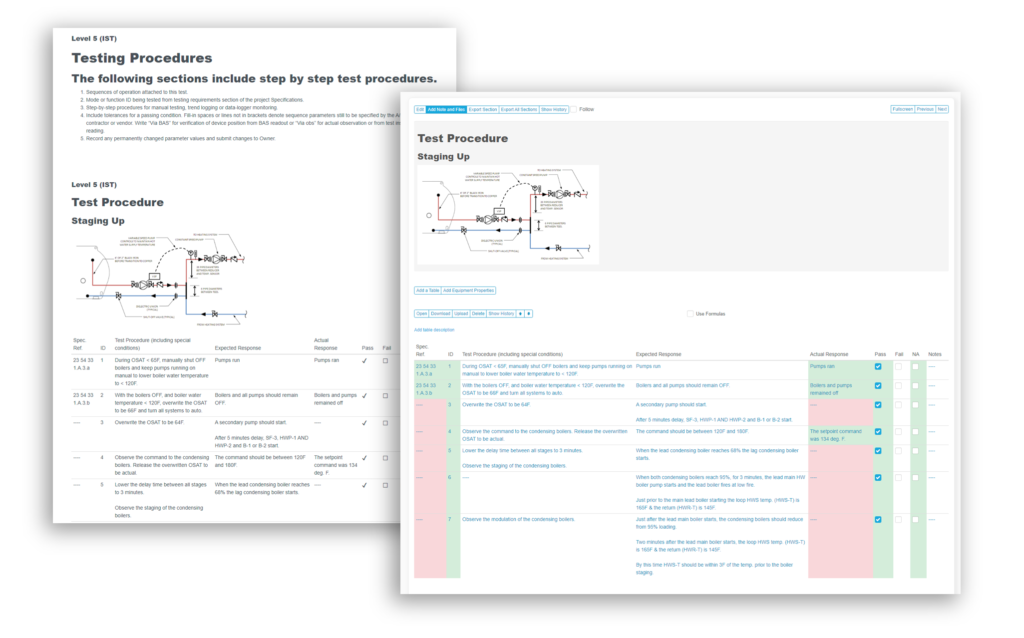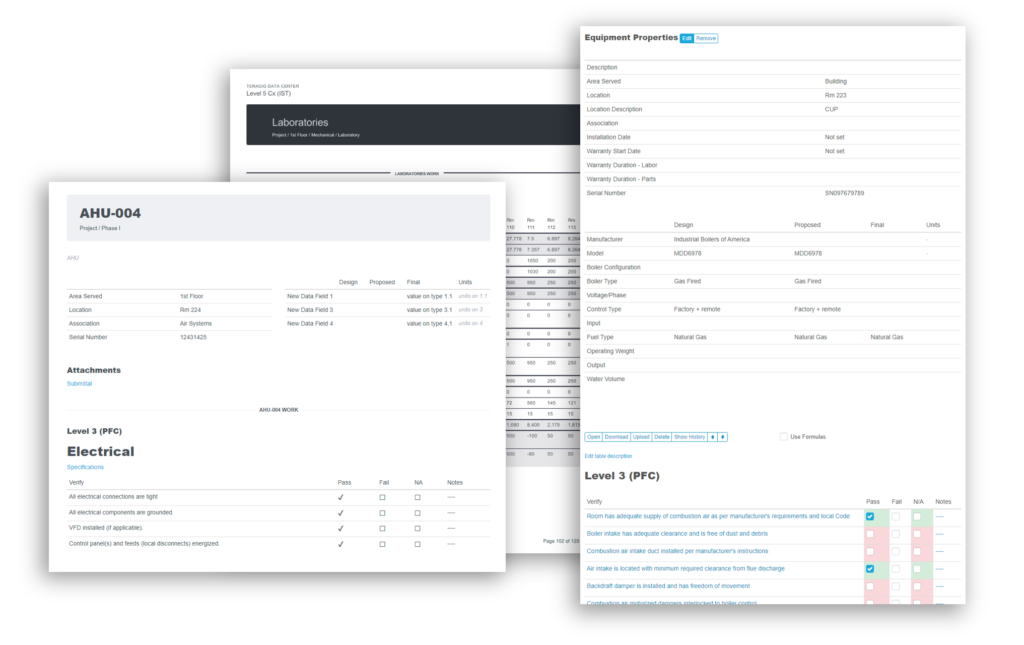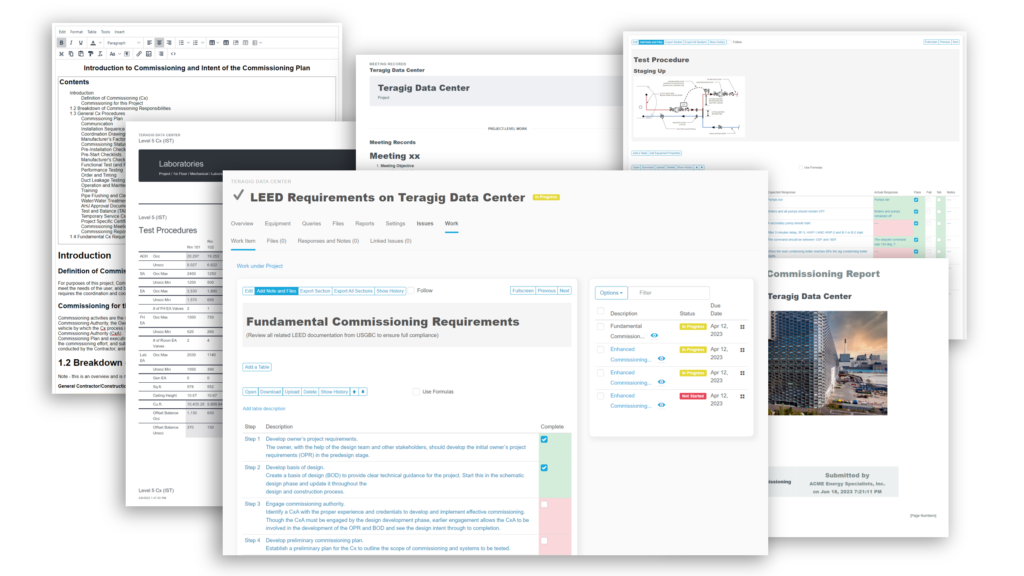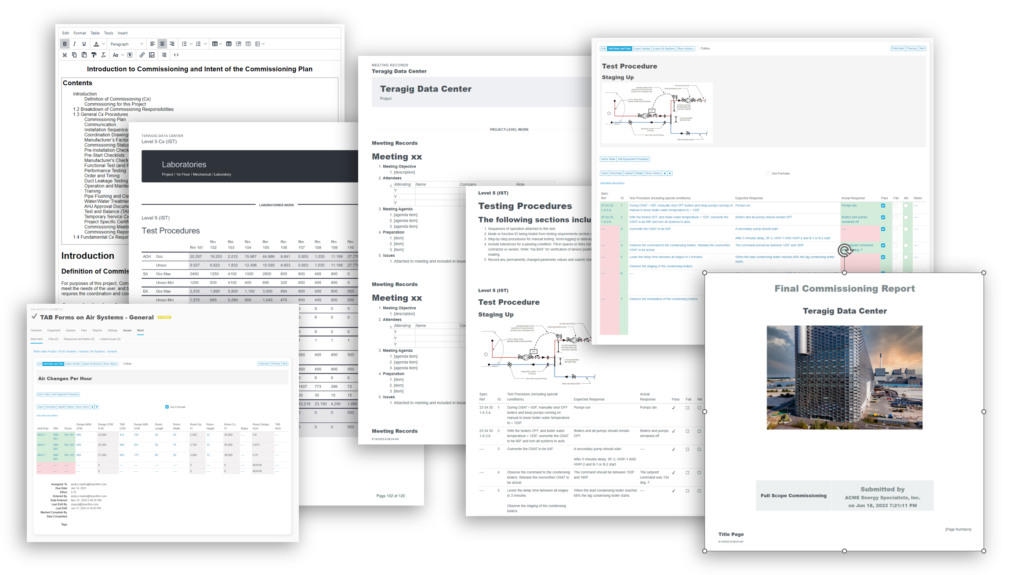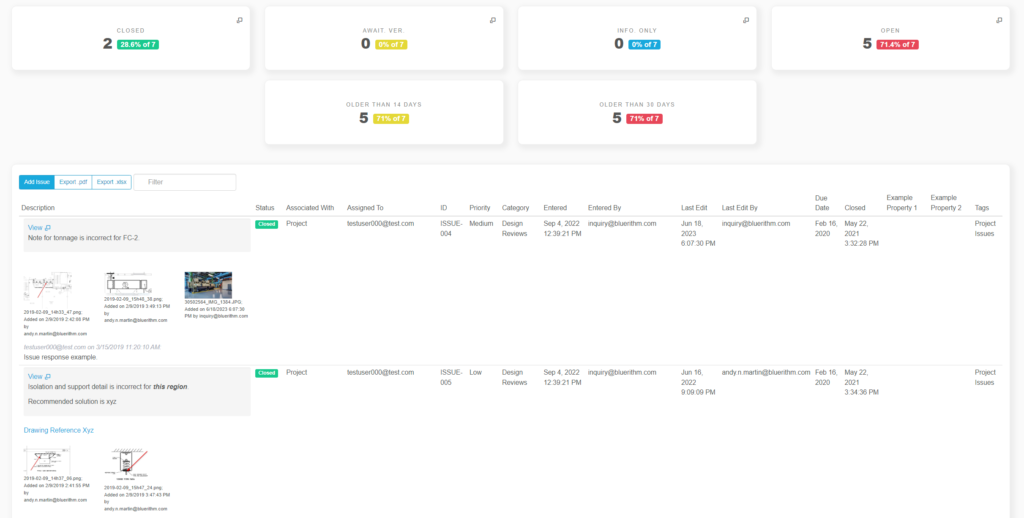We often hear from customers who have used other industry software that the setup process is too cumbersome, and often takes even MORE time than the old fashioned way using Excel and Word files. Here’s an overview of how easy it can be to set up even the most complex projects in Bluerithm.
The process that we’re going to look at could be used for any type of project, whether it’s commercial, like a data center or a hospital, or an industrial project like a power plant, wastewater treatment facility, or an electrical grid project (or anything in between).
Here’s a video summary of this article, or you can read on for the same content.

The first thing we’ll do is create a new project.
Then we land in the first page of the project setup wizard, the project setup wizard is a series of four pages that help you focus on major elements of project setup. So on this first page, we can create folders. Folders can be used to organize equipment by creating groups that can represent systems phases of a project areas of a building or any other needs you have that require some relationship between equipment.
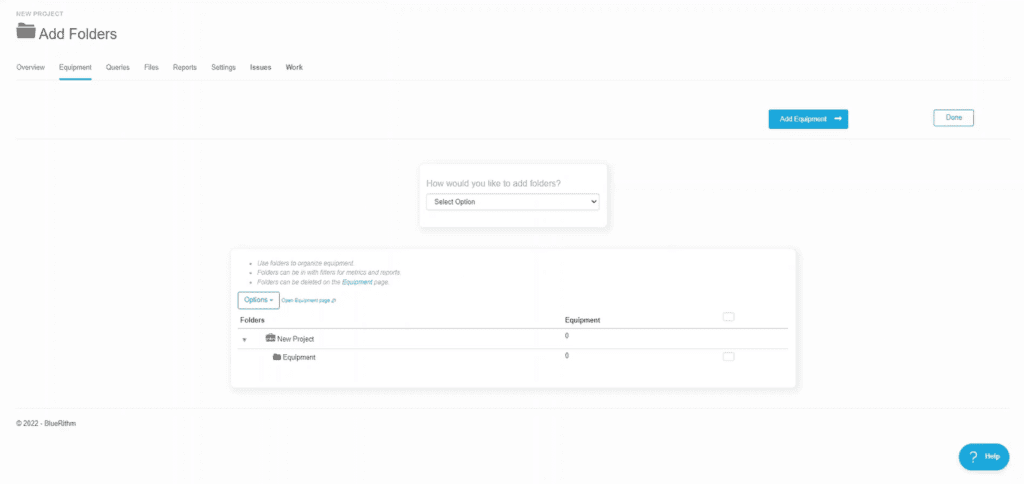
And while we can add new folders, one by one, that’s very time consuming, so we use a powerful Excel-based tool that’s designed to make batch adds and edits on Bluerithm projects quick and easy.
Bluerithm import tools
We call this Excel based tool a configuration form, it’s used to input new data on a project and make batch edits and modifications. This includes your folders or systems, all of your equipment types, equipment itself, custom properties and attributes on equipment, and a number of other types of items on project.
Bluerithm also has COBie tools for validation, importing, and exporting too. So if you have good COBie exports from Revit or another system, your project setup just got a lot easier!
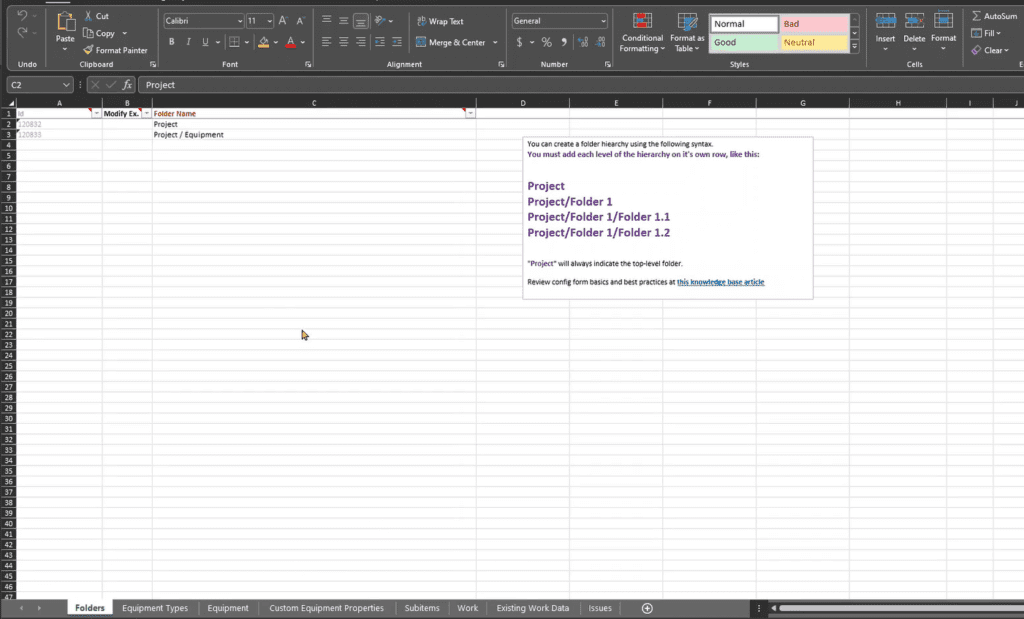
We’ve created a folder hierarchy that might be common on an industrial project where we’re using the folders for the systems that contain the equipment tags that make up each system.
The folder structure can of course be much more complex and extensive than this.
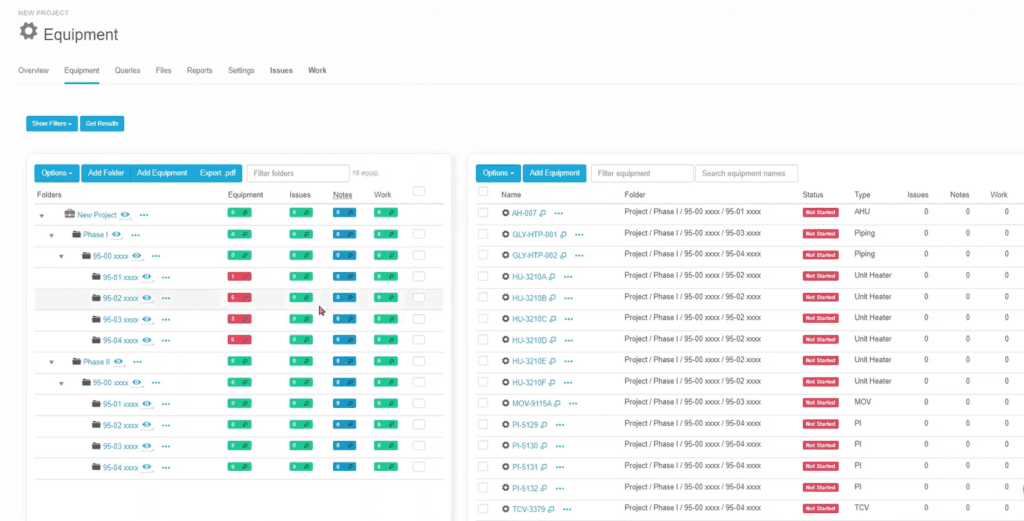
Equipment Types and Equipment
Now that we have a folder structure in place, we can move on to the next worksheet in the workbook and look at our equipment types.
Then, we can add equipment. It’s helpful if you have an external source to copy and paste your equipment data from some kind of schedule, since we’re working in Excel, you can use all of the normal Excel productivity tools like copying and pasting, dragging, and dropping, etc.
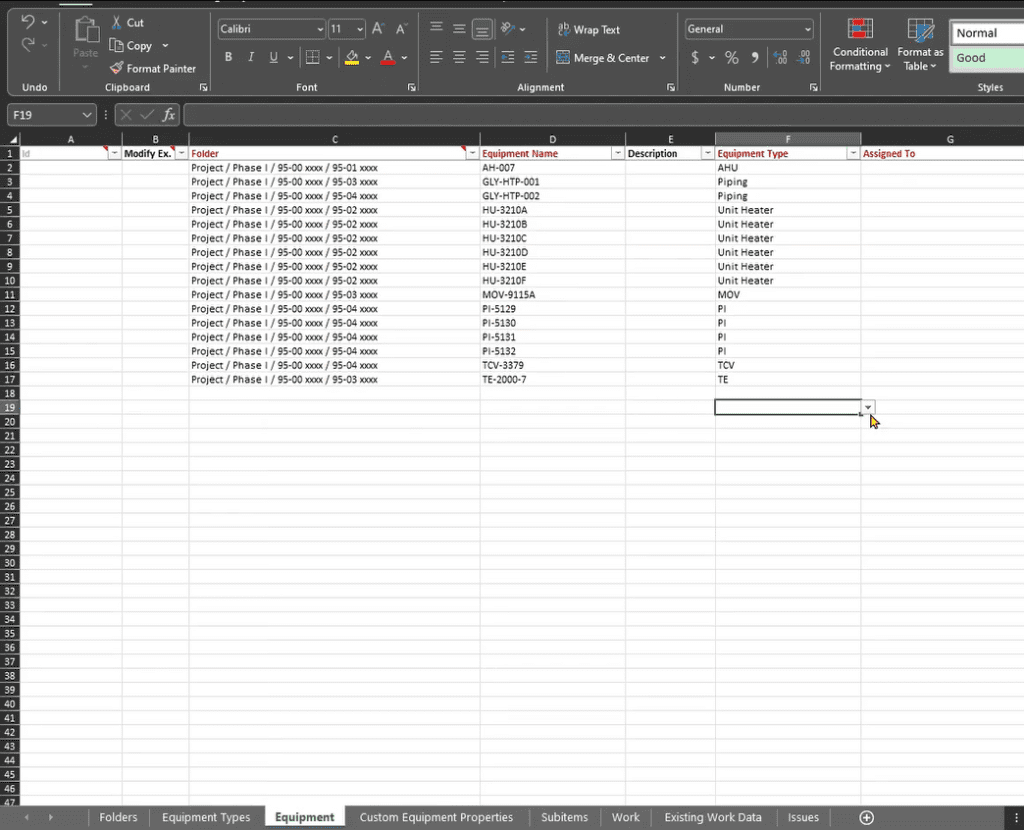
Then we fill out the rest of the required data and then all the optional equipment properties and attributes on the Custom Equipment Properties worksheet.
We can also come back and fill these out later or skip them completely. If they’re not attributes we need. And then for any custom attributes or properties for each equipment type we can add and modify those on the custom equipment properties worksheet.
We can manage these properties and attributes at the type-level on this sheet, as well as at the individual component or, or instance or equipment level.
The configuration form is really powerful when editing equipment properties and attributes.
Custom equipment properties are flexible and can be used for just about anything.
- design data
- capacities
- ratings
- mechanical and electrical data
- serial numbers
- barcodes
- and and anything else that you might need
And we’ll note again, that this configuration form is not only useful for importing lots and lots of data at once. It can also be used for batch editing on a project.
When you download the configuration form on an existing project and you want modify an existing component or, or equipment or property or folder.
You can mark the row to be modified, make any changes, and update any of the data. Those changes will be processed when you upload it.
We’re working in small quantities right now, where we only have dozens of rows, but these additions and changes can be made across thousands of rows.
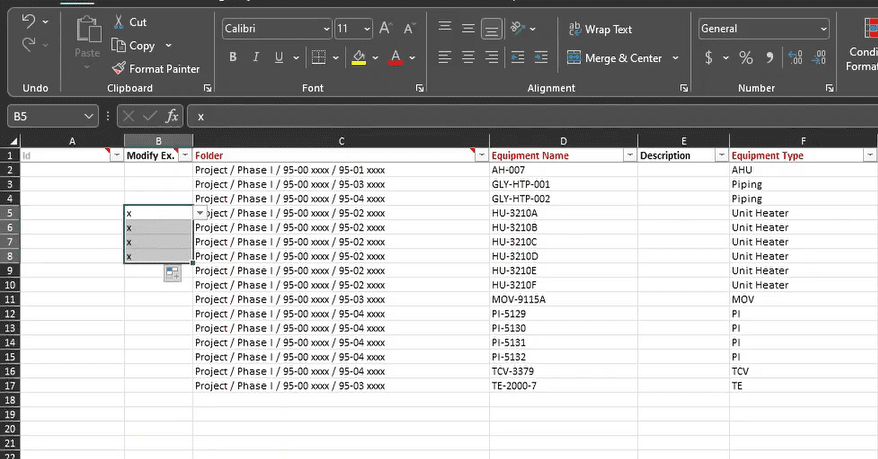
The system is pretty smart about validating our uploads to make sure that we don’t get ourselves into trouble, or if there’s problems. If what we input into the configuration form, it’ll give us useful error messages so that we can go back and correct the problem.
Templates
The next major part of project set up is where things get a little more interesting. This is where we can start to leverage our template content in our template projects. We can have many different types of templates. We can have templates for the various types of projects we do, the various vertical markets that we operate, in and any other structure or organization needs we have.
For example, you may have template content for standard commercial buildings, then different templates for data center projects where you need to track and manage a data center commissioning process with five levels of commissioning separately.
You may work on different types of industrial projects with different workflows, processes, and test forms – you could have a separate project template for each one.
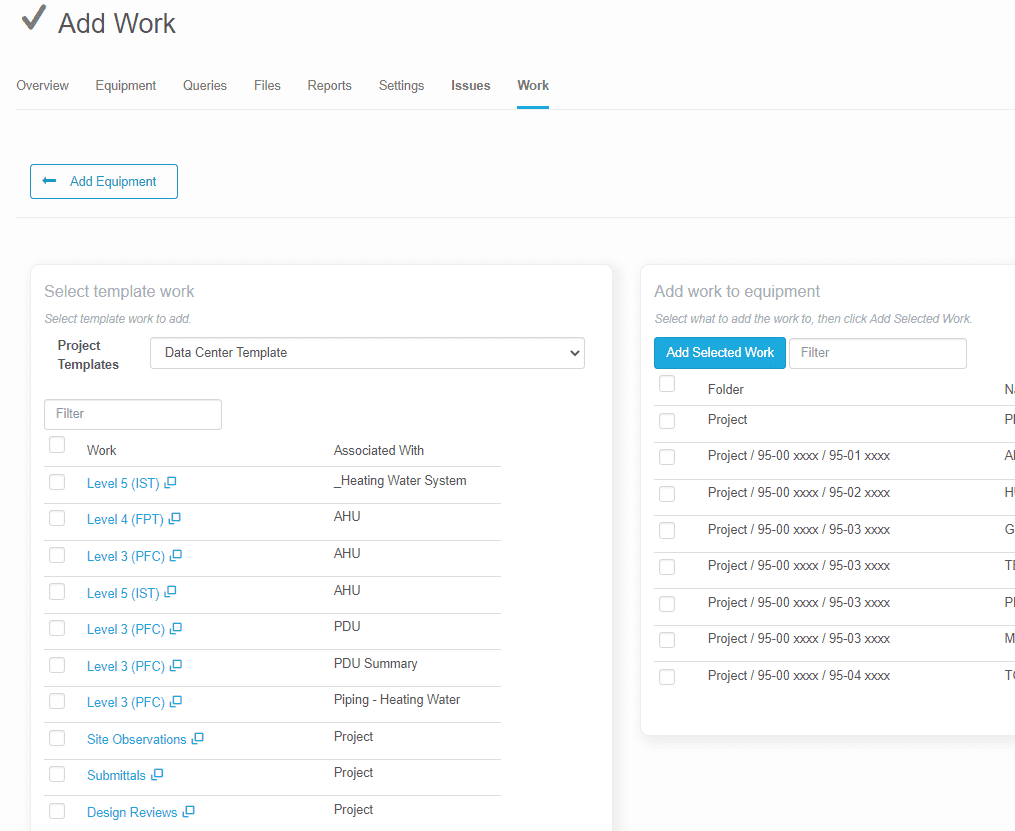
Now we can copy our template check sheets, test forms, action items, project level activities, anything else from our templates over onto our project.
There are two methods of utilizing template forms on equipment.
- Attach templates to equipment types. When this method is used, whenever a new instance of an equipment type is added to the project, it will automatically get a copy of the templates that are attached to the type.
- Attach templates instances of equipment. Using the filter and sorting tools, this is an easy and fast way as well.
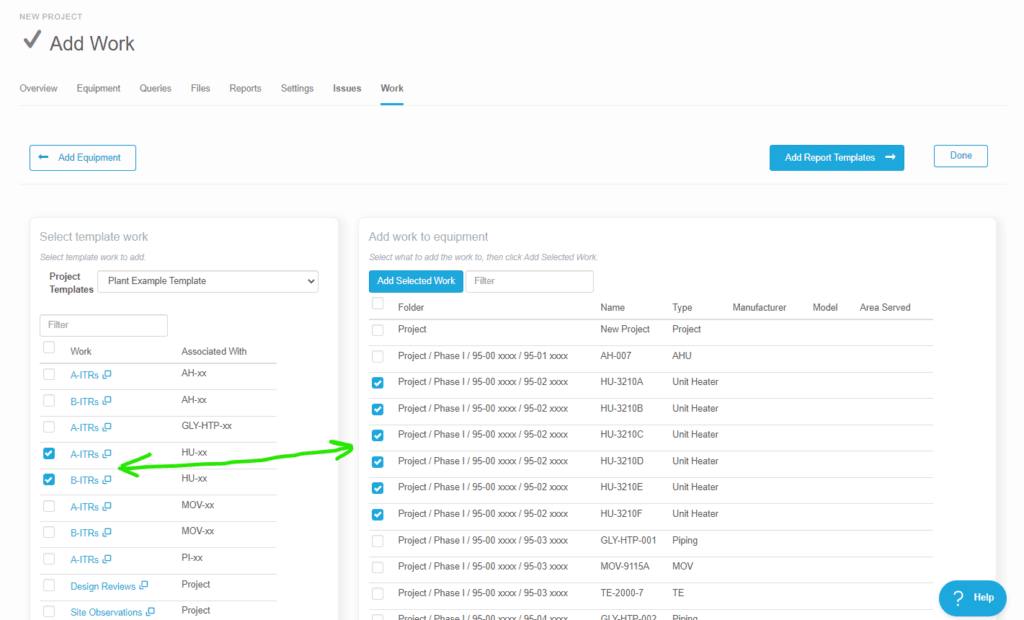
Report Templates
The next page of the project set up wizard gives us a similar workflow for copying over template reports from our project templates.
This lets us set up comprehensive final reports, systems manuals, progress reports, punch lists, and issue log reports as template reports on our template project. And easily reuse them on each of our projects.
The workflow is the same where we select the project template, select the report that we want to use, and copy it to our project.
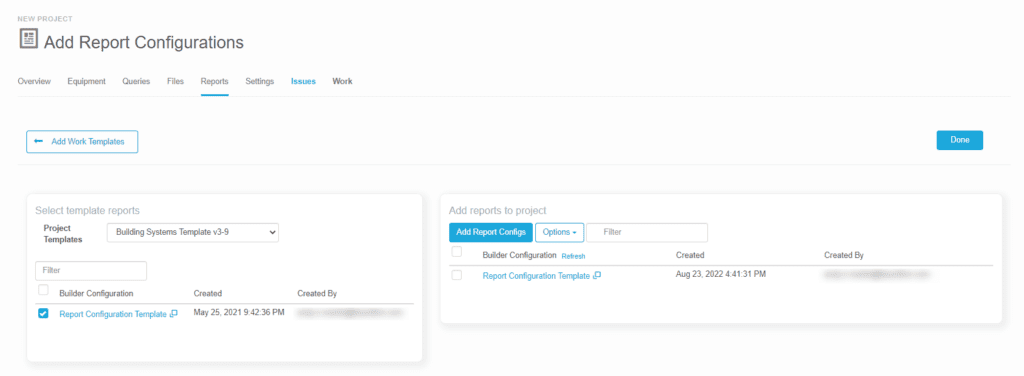
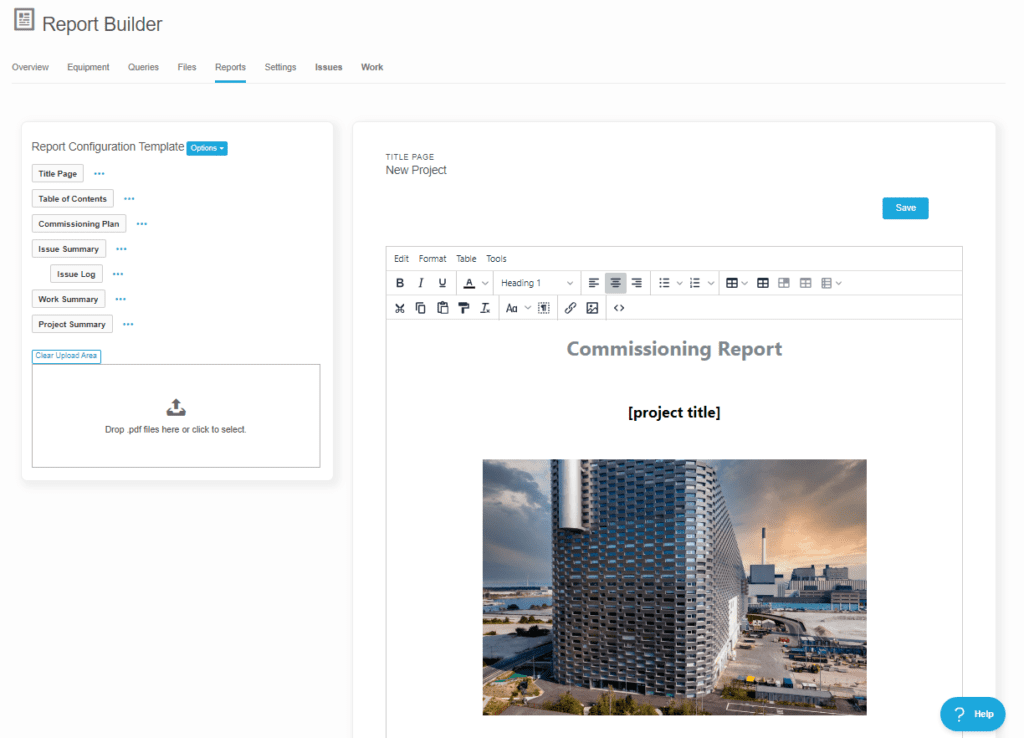
There are different types of sections in the report builder, from the general text editor that can replace Word for creating your custom title pages, executive summaries, commissioning plans, etc.
The pre-formatted section types drive tons of automation, like extracting all of your design reviews, forms, checklists, site observations, etc.
Each section can have various filters applied to tailor what the section includes.
This can all be preconfigured on the report template, which allows you to easily reuse all this content and deliver consistent reports from project to project. And at the same time, save hours and hours of time.
That’s about it
At this point, the only work left to do in your project is to add project members, assign activities out to the team, whether they’re external guest users or internal project members from your own company. In either case, that work is also very fast because there’s also batch editing tools built into the web portal for many things like this.
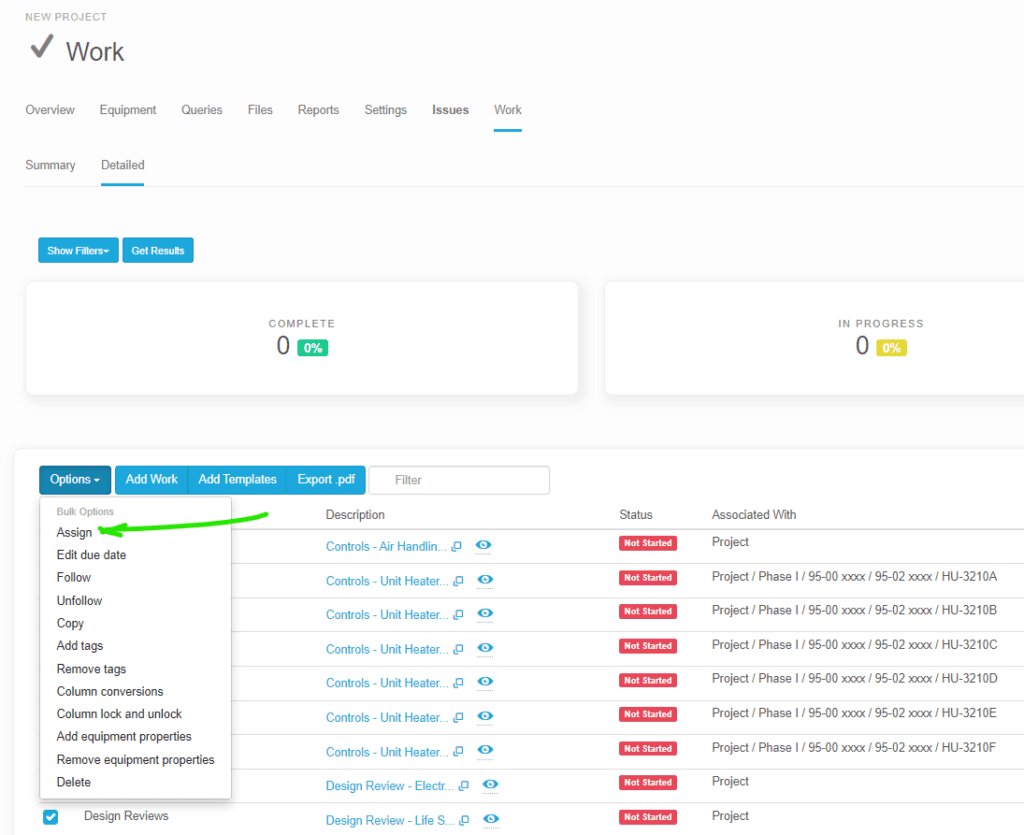
We hope this gave you a better picture of what it’s like to set up a Bluerithm project, and shows how much we’ve invested in streamlining project setup to make it fast and easy and save you time, not just on the execution and tracking and management and reporting of the project, but on the project setup and configuration stage as well.